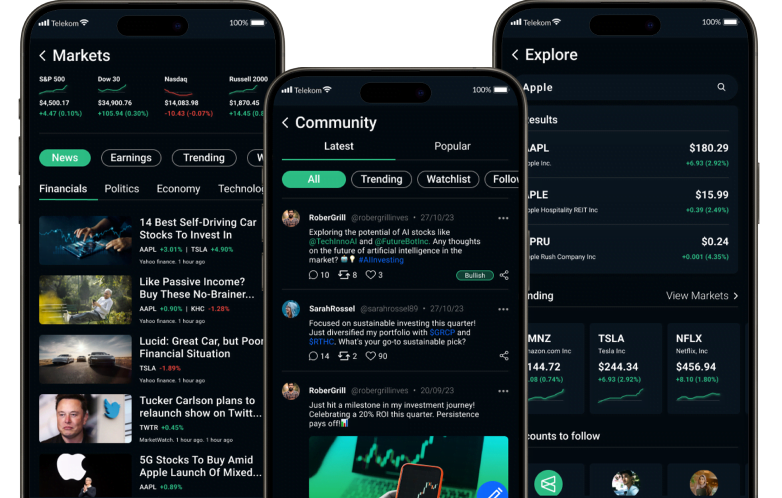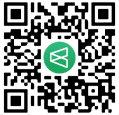Notifications
How do I manage my notification settings?
1. Sign In:
Ensure you are signed in to your account on the app.
2. Navigate to Settings:
Locate the "Settings" or "Account Settings" option within the app. This is often found in the profile section or a dedicated settings menu.
3. Access Notification Preferences:
Look for a specific section related to notifications. This might be labelled as "Notification Preferences," "Alerts," or something similar.
4. Review Notification Types:
Check the different types of notifications available. These may include alerts for new messages, updates on followed stocks, community interactions, or other relevant events.
5. Toggle Switches On/Off:
For each notification type, use toggle switches or checkboxes to enable or disable notifications based on your preferences. Turning a switch on usually means you'll receive notifications for that type.
6. Customize Sound or Vibration (Optional):
Some apps allow you to customize notification sounds or vibrations. Explore these options if you want to differentiate between different types of notifications.
7. Set Frequency (If Applicable):
If the app offers frequency settings, determine how often you want to receive certain notifications. Options might include real-time, hourly, daily, or weekly updates.
8. Adjust Time Settings (If Applicable):
For time-sensitive notifications, check if there are settings to control when you receive notifications. Adjust these settings based on your preferred time zone or schedule.
9. Community Interaction Notifications:
If the app includes a community or social aspect, configure settings for notifications related to new followers, likes, comments, or other community interactions.
10. Save Changes:
After customizing your notification preferences, save your changes. Look for a "Save" or "Update" button within the notification settings.
11. Test Notifications (Optional):
Some apps provide a test option to ensure that your notification settings are configured correctly. If available, use this feature to test different notification types.
12. Review Platform-Specific Options:
Depending on the platform (iOS, Android, etc.), there might be additional notification settings available in your device settings. Check these options for further customization.
13. Explore In-App Notification Center:
Some apps have an in-app notification centre where you can review a history of notifications. Familiarize yourself with this feature for comprehensive notification management.