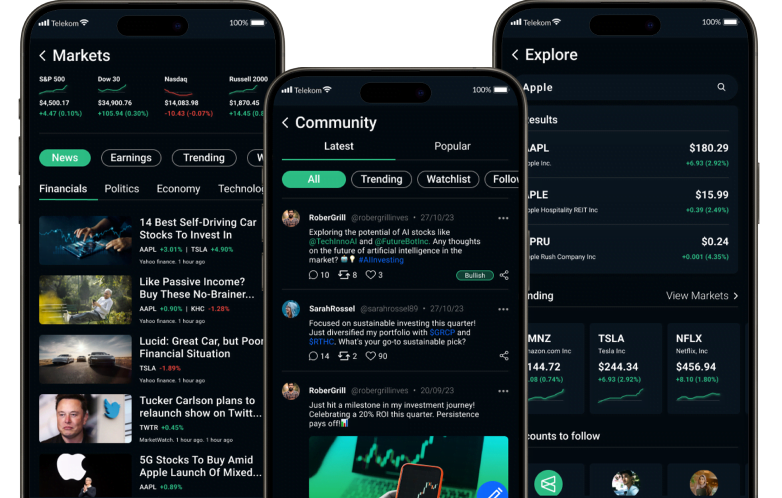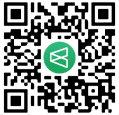Get started
How can I personalize my profile settings?
1. Sign In:
Ensure you are signed in to your account on the app.
2. Navigate to Profile:
Locate the "Profile" section within the app. This is often represented by an icon or your profile picture.
3. Access Settings:
Look for a "Settings" or "Account Settings" option within the profile section.
4. Edit Profile Information:
Choose the "Edit Profile" or similar option to update your personal information. This may include your name, bio, profile picture, or any other details you initially provided during sign-up.
5. Change Profile Picture:
If you want to update your profile picture, look for an option to upload a new image. Follow the prompts to select and upload a new profile picture.
6. Update Contact Information:
If applicable, update your contact information such as email address or phone number. This is crucial for account management and communication.
7. Privacy Settings:
Check for privacy settings to control who can see your profile information. Adjust these settings based on your preferences, balancing privacy with the level of visibility you desire.
8. Notification Preferences:
Explore notification preferences. Choose the types of notifications you want to receive, and adjust settings to tailor your notification experience.
9. Security Settings:
Review and update security settings. If the app offers features like two-factor authentication (2FA), consider enabling them for enhanced security.
10. Customize Display Name:
Some apps allow you to customize your display name. Update this if you want your profile to be identified by a specific name or nickname.
11. Biographical Information:
If there is a bio or description section, update it with information about yourself. This can provide context to other community members.
12. Language and Region Preferences:
Check for language and region preferences. Adjust these settings to personalize your experience based on language and location.
13. Save Changes:
After making the desired updates, don't forget to save your changes. Look for a "Save" or "Update" button within the profile settings.
14. Explore Additional Features:
Depending on the app, there may be additional features or settings you can customize. Explore these options to enhance your overall experience.
By following these steps, you can effectively personalize your profile settings within the app, ensuring that your account reflects your preferences and provides a tailored experience.