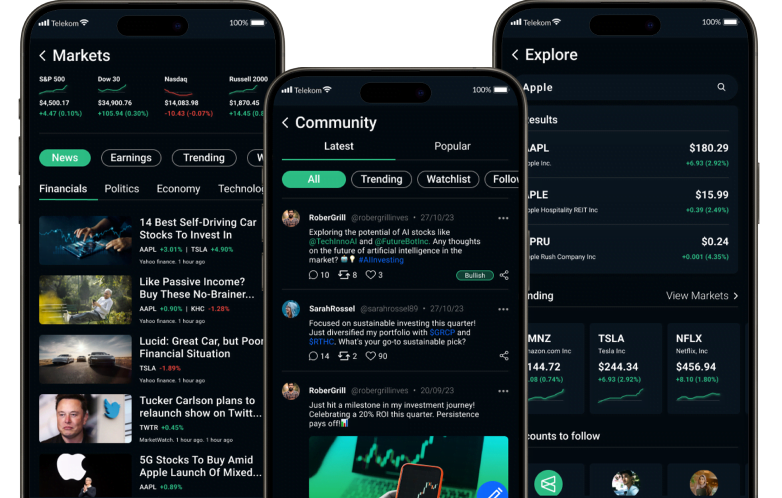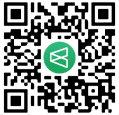Watchlist
Can I add stocks or ETFs to my watchlist from their performance summary?
Adding Stocks or ETFs to Your Watchlist
At Capiwise, we've made it easy for users to track and monitor stocks or ETFs by adding them to a personalized watchlist. Here's a step-by-step guide on how to add stocks or ETFs to your watchlist directly from their performance summary:
1. Navigate to the Performance Summary:
Access the performance summary of the stock or ETF you're interested in by searching for it in the app and clicking on its profile.
2. Locate the Watchlist Feature:
Within the performance summary page, look for a dedicated section or button related to the watchlist. This feature is often prominently displayed to enable quick and convenient access.
3. Add to Watchlist:
Click on the "Add to Watchlist" button or icon within the performance summary section. This action will prompt the app to add the selected stock or ETF to your personalized watchlist.
4. Confirmation Prompt:
You may receive a confirmation prompt to confirm the addition to your watchlist. Confirm the action to ensure the stock or ETF is successfully added.
5. Verify Watchlist Addition:
After confirming, verify that the stock or ETF has been added to your watchlist. You can do this by navigating to your profile or watchlist section within the app.
6. Manage Your Watchlist:
Explore the watchlist management features to organize and customize your watchlist. Some apps allow you to create folders, set alerts, and prioritize certain assets for easier tracking.
7. Remove from Watchlist:
If you ever wish to remove a stock or ETF from your watchlist, revisit the performance summary or your watchlist section and look for an option to "Remove" or "Unwatch" the asset.
8. Receive Watchlist Alerts:
Configure your notification settings to receive alerts related to changes in the performance of assets on your watchlist. This keeps you informed about developments that matter to you.
9. Compare with Watchlist:
Some apps offer a feature to compare the performance of assets in your watchlist. Take advantage of this tool to assess how different assets are performing relative to each other.
By following these steps, you can seamlessly add stocks or ETFs to your watchlist directly from their performance summary within the Capiwise app. For further assistance or specific details, consult our user guide or contact our support team.